Whitelist Email Addresses In Gmail 1 0
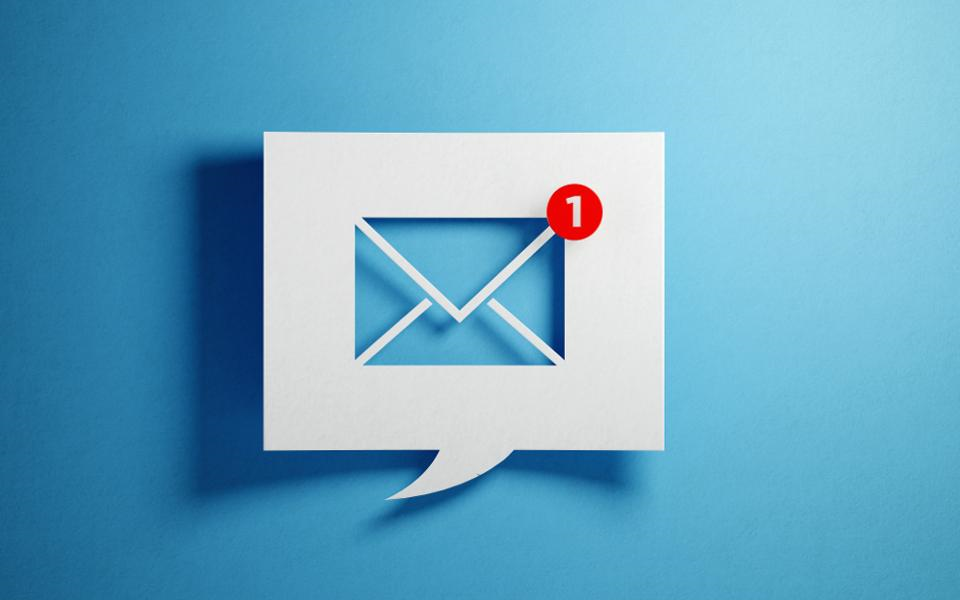
Here we provide step-by-step instructions on how to do it in Gmail by creating a filter:
1) Login to Gmail, click on the gear icon and select "Settings":
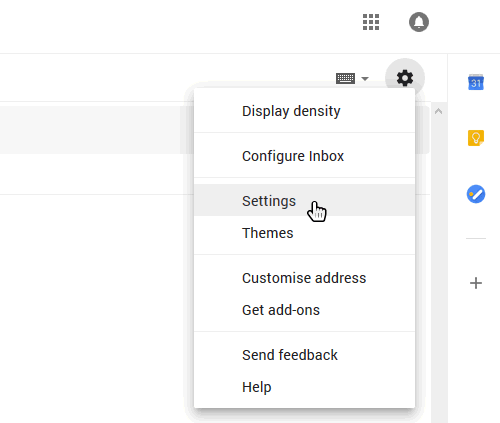
2) Select "Filters and blocked addresses":
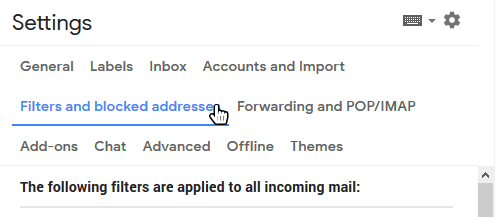
3) Scroll past all your existing filters and select "Create a new filter":
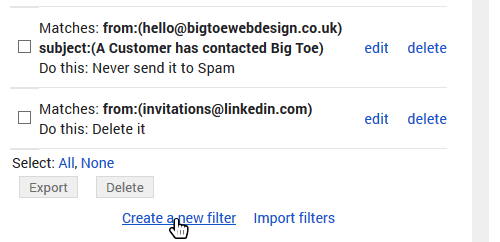
4) Add the email address that you want to whitelist to the "From" field. Here we added monitor@downtimemonkey.com to make sure that we never miss a 'website down' alert:
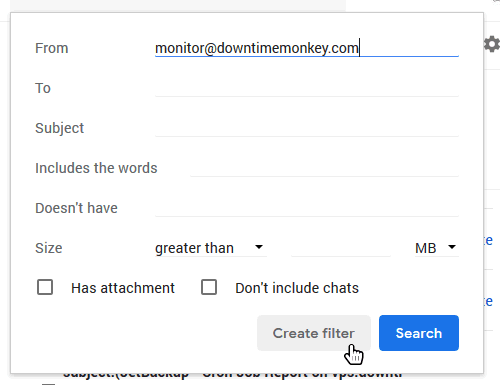
5) Check the "Never send to spam" box and click "Create Filter". The email address will now be whitelisted!

Whitelisting A Whole Domain
In 'Step 4' we whitelisted a single email address. It's also possible to whitelist all emails from a domain.
By adding @downtimemonkey.com to the "From" field instead of monitor@downtimemonkey.com we would whitelist every email address belonging to downtimemonkey.com.
Whitelisting Multiple Email Addresses
To whitelist more than one email address simply add each email address separated by the pipe symbol. For example, "monitor@downtimemonkey.com | verify@downtimemonkey.com".
The pipe symbol is a vertical bar '|' that can be added with shift and backslash on most keyboards.